Show Secretary Help
Add a Show Entry
Click on Enter Show
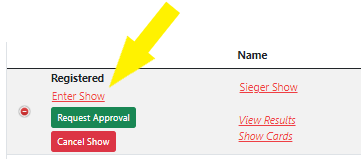
Start typing the name of the dog and select the name:
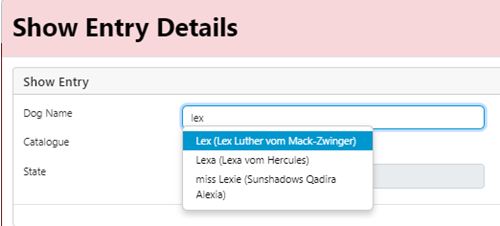
The class will be automatically set based on the dog's age at the time of the event, the coat type and the dog's sex.
Click on Enter to save
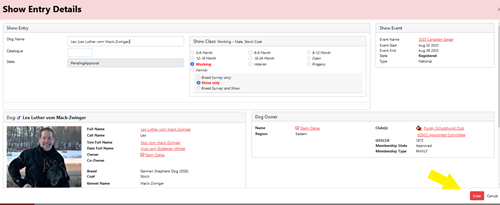
Important Notes
- To enter a puppy class the dog does not need to be fully registered in GSSCC 360 as the dog's paperwork may still be pending. The puppy must still have a profile created for the basic information on the dog (name, sex, birthdate, coat type, breeder, parents) but can be left in the Unregistered status.
- To enter a dog in any class over 12 months of age the dog MUST be fully registered in GSSCC 360 with both a registration and 3 generation pedigree uploaded to the profile.
- A titled dog over 6 years of age will be automatically entered in Working class however the Show Secretary can move the dog into the Veteran class if desired
- All show class entries must have a Breeder listed on the dog's profile. We are still building the database so if you do not see the Breeder’s name listed, please complete the following online form to have the name added to the database: Request for Breeder Listing
Approving Entry
Once you have received payment for the entry, click on the Approve button to set the entry as Approved.

If the entry ever needs to be removed (even after Approved) click on Withdraw and enter the reason why the entry is being deleted.
Setting Catalogue Number
The catalogue number is an important component of the show as it is used by the Judge to match the show card to the dog being presented in the ring. The listing will show "Not Set" until the number is assigned to each entry.
To set the catalogue number for each entry click on the magnifying glass icon to edit the entry:

Enter the number and click Save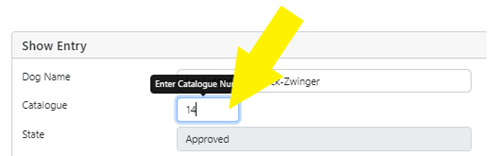
Printing Show Cards & Catalogue
Please note that the show cards and catalogue are only supported in Excel version 2019 or higher. If you do not have access to this software please contact the GSSCC 360 Tec Support (tecsupport@gsscc360.ca) and we will download and email a printable copy of the spreadsheet to you.
To print both the show cards and catalogue, click on the Show Cards link
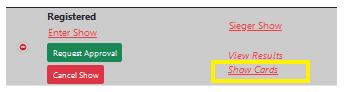
Open the excel document and click on Enable Editing
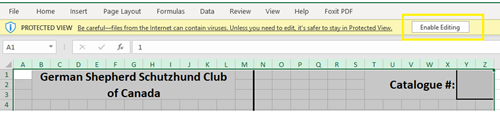
To print the show cards click on the tab "Show Cards". Each entry will print on an 8 1/2 x 11 (standard letter) size paper - one entry per page.
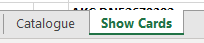
To print or copy data for the catalogue click on the tab "Catalogue".
Enter Show Results
There are two ways to enter the results for the show entries - both options require the entry to be Approved before the entering results.
1. Entered on each individual dog's entry. Click on the magnifying glass to edit the entry. Select the rating and enter the ranking. Click on Save.
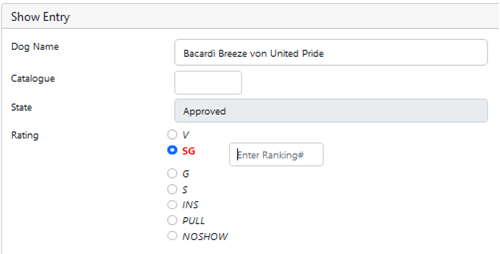
2. Entered on the listing of all dog entries. From the entry listing, click on the Set Rating button inline with the dog's name. Select the rating and enter the ranking. Click Update.

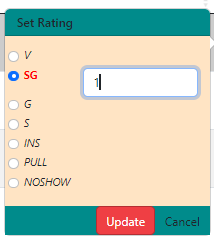
Request Show Approval
Once all show results have been entered, click on the Request Approval button:
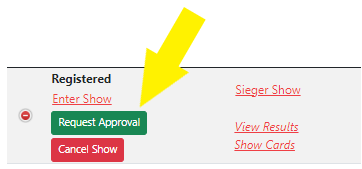
Click yes on the Request confirmation:
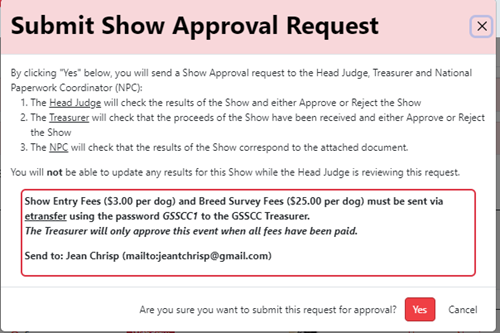
The Head Judge, Treasurer and National Paperwork Coordinator will receive a notification to review and approve the show results.
Submit all fees to the Treasurer and mail the the show catalogue to the National Paperwork Coordinator.
Change Show Secretary
Under Show Secretary > Shows
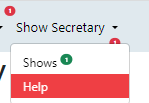
Next to the name of the Show click on Edit (green pencil)

In the Show Secretary field, start typing the name of the member or enter their GSSCC member number – select the name from the list.
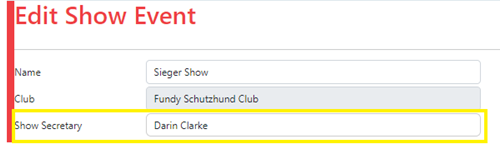
Click SAVE
A notification will be sent confirming the change of Show Secretary.

